CARM | Your Guide To The Client PortalWith the CBSA Assessment and Revenue Management (CARM) Release 1 already in place, we thought we would take this opportunity to share what we know about it so far. In this blog you will learn about the steps Canadian importers must take to ensure they are ready for CARM, which includes setting up a CARM portal and delegating user roles.
What Is CARM?
The CARM Project is a multi-year initiative that will transform the collection of duties and taxes for goods imported into Canada. The release process will not change, however Importers will be required to post their own financial security in the form of a surety bond with CBSA and be responsible for paying duties and taxes directly with CBSA.
CARM Will Be Delivered In A Phased Approach
In CARM Release 1, CBSA has provided businesses with new tools which will allow importers already doing business with CBSA to see their amounts owing and manage their accounts with CBSA.
In this release the CARM Client Portal (CCP) will be made live online here – CARM Client Portal
The CCP is the central feature of the CARM project. When completely functional it will become the main communications interface between the CBSA and its trade chain partners for obtaining business numbers, submitting, adjusting and paying disbursements to CBSA, and where your own financial security account will now be managed (as the option of using your Customs Broker’s bond to satisfy CBSA’s financial security requirements will no longer be allowed for most entry types with Release 2).
If you need to talk about this, give us a call.
As an importer, you will need to plan to create your own secure account in the CCP as well as put your own financial security in place. A customs broker cannot do this on your behalf. However, we can point you in the right direction so agin, give us a call so we can work through this together.
Release 1 Includes Basic Portal Functionality For External Clients
The CCP will be accessible to importers, customs brokers, and trade consultants (upon request).
As of this writing, it appears that those importers with a Release Prior To Payment (RPP) security bond will have more financial functionality than those who are importing under their Customs Broker’s bond or another third party.
Trade compliance functions such as obtaining Detailed Adjustment Statements (DAS), and paying for Administrative Monetary Penalty System (AMPS) penalties may be available. This release will allow the following key functionality (subject to a RPP being in place):
- Manage account data and delegate authority
- View Statements of Account and make electronic payments (pre-authorized debit and credit card etc.)
- Classify goods using the HS classification system
- Estimate the duty and tax
- Request advance rulings
- Provide a CARM chatbot (focused on getting users onboard the portal)
You Will Be Required To Have A CARM Portal Account
All trade chain partners will be required to register and link their business on the CCP prior to Release 2. We urge you to act now, as getting financial security and portal training is time consuming.
Once the CCP is available, clients will need to begin the steps to onboard or register and link their businesses on the CCP.
Assigning User Roles
Prior to accessing the CCP and registering your business account, be sure to review the user profile definitions and roles and determine the list of portal users and account administrators for your business account.
Business Account Manager (BAM) – The BAM is the primary user with complete administrative access and functionality who sets up the business account. The BAM must first create their personal profile before registering and linking the business.
The BAM is responsible for registering the company on the CCP, requesting access to your client accounts, and for approving and assigning user roles to each subsequent user, including additional BAMs to help with the administration of the business account.
It is highly recommended to setup more than one BAM with complete management access to cover any absences, terminations, or departures and to share in the administration of the importer’s business account(s). Once a BAM has approved another they both have equal access and functionality to administer all of your business and program account level to all sub-programs, including:
- User Access
- Business Relationships
- Documents
- Program
- Finances
- Financial Security
- Payments
- Declarations
- Rulings and Appeals
Program Account Manager (PAM) – The PAM must first create their personal profile and submit an access request to be added to the business account (such as a Customs Broker requesting access to their client’s CCP). The BAM receives and approves the access request and assigns the applicable RM program account(s) to the PAM. The PAM then has the ability to modify program registration information, grant access to employees as either Editors or Readers, and create, view and edit all the transaction information within a program.
The PAM has full access at the program account level to all sub-programs, including:
- User Access
- Business Relationships
- Documents
- Program
- Finances
- Financial Security
- Payments
- Declarations
- Rulings and Appeals
Please note: The BAM may assign a different PAM for each RM account linked to the business number account, or conversely the BAM may serve as the PAM for any and all RM accounts.
Editor – Editors are able to create, view and edit all transaction information within an RM program account for either their employer or importer client’s RM accounts. The Editor has access at the program account level to edit the following sub-programs:
- Finances
- Financial Security
- Payments
- Declarations
- Rulings and Appeals
Please note: The BAM may assign a different Editor for each RM account linked to the business number account, or conversely the BAM may serve as the Editor for any and all RM accounts.
Reader – Readers are able to view all transaction information within an RM program account for either their employer or importer client’s RM accounts, but are unable to create or edit information. The Reader has access at the program account level to view all the same subprograms as the Editor.
Expired User – A CCP user defaults to expired status if the business relationship in the portal between the importer and customs broker as an example has terminated. The expired status allows the customs broker to be able to view information submitted on behalf of the client as part of their contractual agreement even after the business relationship has expired.
Orphan User – An Orphan User has registered on the CCP and created their personal profile but has not yet been accepted or linked to the business or program account. This could be because they have not yet requested access or they have not yet been granted access.
If the importer designates their customs broker as a BAM or PAM for their program accounts, the customs broker assumes the role of a third party BAM (pBAM) or third party PAM (pPAM). The customs broker can then assign their employees as Editors or Readers for each of the importer’s program accounts for which they have been granted access.
CARM Client Portal Setup Steps
Step 1. Retrieve Your BN Account Number And RM Extension Numbers
Your CRA-assigned 9-digit business number will identify your business account on the CCP and any RM extensions registered to your Business Number (BN).
If you have not previously transacted business with the CBSA you will need to obtain a BN and RM. Follow the current process to obtain a BN and RM.
- Call the Canada Revenue Agency Business window at 1.800.959.5525
- Visit the CRA Business Window website
- Alternatively, we can obtain one on your behalf.
Step 2. Obtain Financial Security
In Release 2, importers will be required to have a financial security bond or post a cash deposit in the CARM Client Portal (CCP) in order to import into Canada. The amount of financial security needed is based upon the highest duty and tax payout in the past 12 months.
For importers that decide to use a surety bond, the minimum bond amount required in order to maintain release prior to payment privileges (RPP) is $25,000 CAD. This amount must be equal to or greater than 50% of the highest months duty and tax payout. If it is not, importers will require a bond that covers a higher amount.
For importers that decide to use the cash bond (deposit) option. The amount required is 100% of or greater than the highest month duty and tax payout. The cash bond is made by depositing the required amounts in the CCP via credit card or pre-authorized debit as of the Release 2 date.
Importers are strongly encouraged to have surety bonds in place well in advance of Release 2, or if opting for a cash bond, be prepared to make the deposit on the Release 2 implementation date.
Step 3. Create an Individual User Profile
Login to the CARM Client Portal using either a GCKey or Sign-in partner and create your initial user account.
Please note: If you are an individual user planning to use a GCKey to login into the portal, apply online for the GCKey well in advance. It can take more than three weeks to receive your access code by mail.
Create your personal profile. This will require user information like first and last name, telephone number and email address. There will also be settings and preferences to complete.
Step 4. Create A Business Account On The CCP To set up your business account on the CCP, you must identify a business account manager (BAM). If you are the BAM, provide the BN and the RM extension, legal entity or operating name and complete address information. You will also be required to submit the most recent Daily Notice/Statement of Account for the RM entered (CBSA has not yet provided what is meant by the most recent transaction or Daily Notice).
The next step is to allow access to employees or third-party service providers (such as your Customs Broker). If you have questions at this point, please contact us at info@kibro.com
Prior to allowing access to your employees it is important for them to create an individual user profile and provide their preferred email to easily complete this step. Again, if you have questions, contact us for some assistance. We’re in this together and talking to someone who can help will make this process less complicated.
After the onboarding process and delegation of authority is completed, the importer is set up to conduct business with the CBSA on the CCP.
Now is the time to get organized as Spring 2022 will be here before you know it!
With the CBSA Assessment and Revenue Management (CARM) Release 1 already in place, we thought we would take this opportunity to share what we know about it so far. In this blog you will learn about the steps Canadian importers must take to ensure they are ready for CARM, which includes setting up a CARM portal and delegating user roles.
What Is CARM?
The CARM Project is a multi-year initiative that will transform the collection of duties and taxes for goods imported into Canada. The release process will not change, however Importers will be required to post their own financial security in the form of a surety bond with CBSA and be responsible for paying duties and taxes directly with CBSA.
CARM Will Be Delivered In A Phased Approach
In CARM Release 1, CBSA has provided businesses with new tools which will allow importers already doing business with CBSA to see their amounts owing and manage their accounts with CBSA.
In this release the CARM Client Portal (CCP) will be made live online here – CARM Client Portal
The CCP is the central feature of the CARM project. When completely functional it will become the main communications interface between the CBSA and its trade chain partners for obtaining business numbers, submitting, adjusting and paying disbursements to CBSA, and where your own financial security account will now be managed (as the option of using your Customs Broker’s bond to satisfy CBSA’s financial security requirements will no longer be allowed for most entry types with Release 2).
If you need to talk about this, give us a call.
As an importer, you will need to plan to create your own secure account in the CCP as well as put your own financial security in place. A customs broker cannot do this on your behalf. However, we can point you in the right direction so agin, give us a call so we can work through this together.
Release 1 Includes Basic Portal Functionality For External Clients
The CCP will be accessible to importers, customs brokers, and trade consultants (upon request).
As of this writing, it appears that those importers with a Release Prior To Payment (RPP) security bond will have more financial functionality than those who are importing under their Customs Broker’s bond or another third party.
Trade compliance functions such as obtaining Detailed Adjustment Statements (DAS), and paying for Administrative Monetary Penalty System (AMPS) penalties may be available. This release will allow the following key functionality (subject to a RPP being in place):
- Manage account data and delegate authority
- View Statements of Account and make electronic payments (pre-authorized debit and credit card etc.)
- Classify goods using the HS classification system
- Estimate the duty and tax
- Request advance rulings
- Provide a CARM chatbot (focused on getting users onboard the portal)
You Will Be Required To Have A CARM Portal Account
All trade chain partners will be required to register and link their business on the CCP prior to Release 2. We urge you to act now, as getting financial security and portal training is time consuming.
Once the CCP is available, clients will need to begin the steps to onboard or register and link their businesses on the CCP.
Assigning User Roles
Prior to accessing the CCP and registering your business account, be sure to review the user profile definitions and roles and determine the list of portal users and account administrators for your business account.
Business Account Manager (BAM) – The BAM is the primary user with complete administrative access and functionality who sets up the business account. The BAM must first create their personal profile before registering and linking the business.
The BAM is responsible for registering the company on the CCP, requesting access to your client accounts, and for approving and assigning user roles to each subsequent user, including additional BAMs to help with the administration of the business account.
It is highly recommended to setup more than one BAM with complete management access to cover any absences, terminations, or departures and to share in the administration of the importer’s business account(s). Once a BAM has approved another they both have equal access and functionality to administer all of your business and program account level to all sub-programs, including:
- User Access
- Business Relationships
- Documents
- Program
- Finances
- Financial Security
- Payments
- Declarations
- Rulings and Appeals
Program Account Manager (PAM) – The PAM must first create their personal profile and submit an access request to be added to the business account (such as a Customs Broker requesting access to their client’s CCP). The BAM receives and approves the access request and assigns the applicable RM program account(s) to the PAM. The PAM then has the ability to modify program registration information, grant access to employees as either Editors or Readers, and create, view and edit all the transaction information within a program.
The PAM has full access at the program account level to all sub-programs, including:
- User Access
- Business Relationships
- Documents
- Program
- Finances
- Financial Security
- Payments
- Declarations
- Rulings and Appeals
Please note: The BAM may assign a different PAM for each RM account linked to the business number account, or conversely the BAM may serve as the PAM for any and all RM accounts.
Editor – Editors are able to create, view and edit all transaction information within an RM program account for either their employer or importer client’s RM accounts. The Editor has access at the program account level to edit the following sub-programs:
- Finances
- Financial Security
- Payments
- Declarations
- Rulings and Appeals
Please note: The BAM may assign a different Editor for each RM account linked to the business number account, or conversely the BAM may serve as the Editor for any and all RM accounts.
Reader – Readers are able to view all transaction information within an RM program account for either their employer or importer client’s RM accounts, but are unable to create or edit information. The Reader has access at the program account level to view all the same subprograms as the Editor.
Expired User – A CCP user defaults to expired status if the business relationship in the portal between the importer and customs broker as an example has terminated. The expired status allows the customs broker to be able to view information submitted on behalf of the client as part of their contractual agreement even after the business relationship has expired.
Orphan User – An Orphan User has registered on the CCP and created their personal profile but has not yet been accepted or linked to the business or program account. This could be because they have not yet requested access or they have not yet been granted access.
If the importer designates their customs broker as a BAM or PAM for their program accounts, the customs broker assumes the role of a third party BAM (pBAM) or third party PAM (pPAM). The customs broker can then assign their employees as Editors or Readers for each of the importer’s program accounts for which they have been granted access.
CARM Client Portal Setup Steps
Step 1. Retrieve Your BN Account Number And RM Extension Numbers
Your CRA-assigned 9-digit business number will identify your business account on the CCP and any RM extensions registered to your Business Number (BN).
If you have not previously transacted business with the CBSA you will need to obtain a BN and RM. Follow the current process to obtain a BN and RM.
- Call the Canada Revenue Agency Business window at 1.800.959.5525
- Visit the CRA Business Window website
- Alternatively, we can obtain one on your behalf.
Step 2. Obtain Financial Security
In Release 2, importers will be required to have a financial security bond or post a cash deposit in the CARM Client Portal (CCP) in order to import into Canada. The amount of financial security needed is based upon the highest duty and tax payout in the past 12 months.
For importers that decide to use a surety bond, the minimum bond amount required in order to maintain release prior to payment privileges (RPP) is $25,000 CAD. This amount must be equal to or greater than 50% of the highest months duty and tax payout. If it is not, importers will require a bond that covers a higher amount.
For importers that decide to use the cash bond (deposit) option. The amount required is 100% of or greater than the highest month duty and tax payout. The cash bond is made by depositing the required amounts in the CCP via credit card or pre-authorized debit as of the Release 2 date.
Importers are strongly encouraged to have surety bonds in place well in advance of Release 2, or if opting for a cash bond, be prepared to make the deposit on the Release 2 implementation date.
Step 3. Create an Individual User Profile
Login to the CARM Client Portal using either a GCKey or Sign-in partner and create your initial user account.
Please note: If you are an individual user planning to use a GCKey to login into the portal, apply online for the GCKey well in advance. It can take more than three weeks to receive your access code by mail.
Create your personal profile. This will require user information like first and last name, telephone number and email address. There will also be settings and preferences to complete.
Step 4. Create A Business Account On The CCP To set up your business account on the CCP, you must identify a business account manager (BAM). If you are the BAM, provide the BN and the RM extension, legal entity or operating name and complete address information. You will also be required to submit the most recent Daily Notice/Statement of Account for the RM entered (CBSA has not yet provided what is meant by the most recent transaction or Daily Notice).
The next step is to allow access to employees or third-party service providers (such as your Customs Broker). If you have questions at this point, please contact us at info@kibro.com
Prior to allowing access to your employees it is important for them to create an individual user profile and provide their preferred email to easily complete this step. Again, if you have questions, contact us for some assistance. We’re in this together and talking to someone who can help will make this process less complicated.
After the onboarding process and delegation of authority is completed, the importer is set up to conduct business with the CBSA on the CCP.
Now is the time to get organized as Spring 2022 will be here before you know it!