How to set up a CARM Client PortalSTEP 1: GATHER INFORMATION
You will need your business number and RM reference number to set up a CARM business account. If you are a new importer, you can obtain an RM reference number by calling the Canada Revenue Agency at 1-800-959-5525 and giving them your business number. If you do not have a business number, the CRA can issue you a nine-digit number with an RM extension that you will use in place of a business number for the registration process below.
Financial information about your most recent Statement of Account or Daily Notice will be required for security purposes. This information will be available from your customs broker.
You will also need to decide who in your organization will be responsible for managing your CCP. This person will be a Business Account Manager (BAM). It is strongly recommended by CBSA that every business have multiple BAMs. We recommend that you designate at least two people within your organization to be BAMs:
1. A person responsible for your payments to CBSA;
2. A person responsible for your customs processes.
A designated BAM will need to register the business in the CCP.
STEP 2: CREATE AN INDIVIDUAL CARM USER ACCOUNT
Everyone who wants to use the CCP has to have an individual portal account. To create an account, go to the CARM Client Portal page.
To log in, select either “Sign-In Partners” or “GCKey.” Sign-in partners are Canadian financial institutions. If you have an existing account with one of the sign-in partners, such as an account for online banking, you can use those credentials to sign in to CARM. Financial information will not be conveyed to CARM, this method just uses the existing security features of the sign-in partners.
If you would prefer to use the GCKey, select “GCKey” and click on the “Sign Up” button. Agree to conditions of use if you accept, create your username (8-16 alphabetic or alphanumeric characters) and password (8-16 characters, lower and uppercase and a digit). Click Continue. Set your recovery questions. You have now set your GCKey.
You will now be on the CARM Client Portal landing page. You will be prompted to set up your personal profile by going to the Accounts and Profiles tab and selecting Personal Account. Set up your personal profile with your contact information and recovery questions. You can also select your email preferences and control whether you would like to receive emailed notifications about new activity on your account.
STEP 3: LINK YOUR USER ACCOUNT TO A BUSINESS ACCOUNT
Once your profile is set up, you will be directed to the First Time Setup page. Here you can select the option to Register a Business. The person who first registers a business will become a BAM for that business account.
On the first page, you can review the required details for registering an account and click Next. Enter your nine-digit business number and program reference number, which will likely be RM0001 or RM0002. If your business has multiple RM extension numbers, choose only one and the others will be linked automatically. Add your business name and address, which must exactly match the information that the CRA has on file for your business number, including the punctuation. You will then be prompted with two security questions regarding your statement of account or daily notices (such as “What was the exact amount of your last payment?” or “What is the balance of your last statement of account?”).
Answer these questions using only numbers and decimals, without dollar signs. This information can be obtained from your customs broker if you do not have it.
You will then be given the opportunity to review your business information and confirm the registration. You now have a business account created, which is linked to your personal account, for which you are a BAM.
STEP 4: DELEGATE ACCESS THROUGH THE CCP
Each employee will set up their personal account, following the steps in Step 2. When they reach the First Time Setup page, they can select Request Access to My Employer. They will sign in using their own GCKey or a sign-in partner. They can then search for the business using the nine-digit business number. They will be prompted to provide a reason for requesting access.
An access request will then be sent to the business account and will need to be approved by the BAM. The BAM will need to log in to their own account and navigate to “Manage Employee Access Requests.” From here the request can be approved and the employee’s level of authorization can be set.
The BAM can use the CCP to divide the company’s full operations into separate programs. For example, customs transactions can be divided according to regions of the business’s operations.
The roles available to employees of a business are Business Account Manager, Program Account Manager, Editor, and Reader.
The Business Account Manager (BAM) has full access to everything in the business CCP.
A Program Account Manager (PAM) is assigned to a specific program within the CCP, and within that program they have full access to everything.
An Editor can operate within the business CCP (for example, submitting payments or ruling requests) but cannot manage other employees’ access.
A Reader can view the CCP but cannot alter or submit anything.
An employee who has submitted a request that has not been responded to yet is known as an Orphan.
The roles available for third parties are Third Party Business Account Manager and Third Party Program Account Manager.
A Third Party Business Account Manager has similar access to the importer’s CCP with some added limitations. For example, they cannot see some payment information, such as credit card numbers, and do not have access to information about employees of the importer who use the CCP.
A Third Party Program Account Manager is similar to the Program Account Manager, also with additional limitations.
Many importers will likely choose to make their brokers Third Party Business Account Managers, in order to delegate as much authority as possible to the broker to act on their behalf. However, if a business employs multiple brokers, or if different branches of a single company use different brokers, the importer might choose instead to silo different brokers onto different programs by designating their brokers as Third Party Program Account Managers.
NOTE: delegating authority in the CARM Client Portal does not replace the requirement for an importer to enter into a General Agency Agreement with their customs broker.
Congratulations, you now have an active CARM Client Portal for your business! You can use your account to pay customs charges electronically, monitor your importer activity, view your current statement of account, estimate duties and taxes in advance of a shipment, classify goods in the HS tariff, or request a customs ruling. Eventually, the CCP will be used to post your financial security. All importers will be required to use the CCP as of CARM Release 2 in Spring 2022, so now is the perfect time to get comfortable with the system.
If you have any questions about the CARM setup process, get in touch!
By Robin Smith, M.A., CCS
– Robin is a trade industry professional based in Victoria, BC.
STEP 1: GATHER INFORMATION
You will need your business number and RM reference number to set up a CARM business account. If you are a new importer, you can obtain an RM reference number by calling the Canada Revenue Agency at 1-800-959-5525 and giving them your business number. If you do not have a business number, the CRA can issue you a nine-digit number with an RM extension that you will use in place of a business number for the registration process below.
Financial information about your most recent Statement of Account or Daily Notice will be required for security purposes. This information will be available from your customs broker.
You will also need to decide who in your organization will be responsible for managing your CCP. This person will be a Business Account Manager (BAM). It is strongly recommended by CBSA that every business have multiple BAMs. We recommend that you designate at least two people within your organization to be BAMs:
1. A person responsible for your payments to CBSA;
2. A person responsible for your customs processes.
A designated BAM will need to register the business in the CCP.
STEP 2: CREATE AN INDIVIDUAL CARM USER ACCOUNT
Everyone who wants to use the CCP has to have an individual portal account. To create an account, go to the CARM Client Portal page.
To log in, select either “Sign-In Partners” or “GCKey.” Sign-in partners are Canadian financial institutions. If you have an existing account with one of the sign-in partners, such as an account for online banking, you can use those credentials to sign in to CARM. Financial information will not be conveyed to CARM, this method just uses the existing security features of the sign-in partners.
If you would prefer to use the GCKey, select “GCKey” and click on the “Sign Up” button. Agree to conditions of use if you accept, create your username (8-16 alphabetic or alphanumeric characters) and password (8-16 characters, lower and uppercase and a digit). Click Continue. Set your recovery questions. You have now set your GCKey.
You will now be on the CARM Client Portal landing page. You will be prompted to set up your personal profile by going to the Accounts and Profiles tab and selecting Personal Account. Set up your personal profile with your contact information and recovery questions. You can also select your email preferences and control whether you would like to receive emailed notifications about new activity on your account.
STEP 3: LINK YOUR USER ACCOUNT TO A BUSINESS ACCOUNT
Once your profile is set up, you will be directed to the First Time Setup page. Here you can select the option to Register a Business. The person who first registers a business will become a BAM for that business account.
On the first page, you can review the required details for registering an account and click Next. Enter your nine-digit business number and program reference number, which will likely be RM0001 or RM0002. If your business has multiple RM extension numbers, choose only one and the others will be linked automatically. Add your business name and address, which must exactly match the information that the CRA has on file for your business number, including the punctuation. You will then be prompted with two security questions regarding your statement of account or daily notices (such as “What was the exact amount of your last payment?” or “What is the balance of your last statement of account?”).
Answer these questions using only numbers and decimals, without dollar signs. This information can be obtained from your customs broker if you do not have it.
You will then be given the opportunity to review your business information and confirm the registration. You now have a business account created, which is linked to your personal account, for which you are a BAM.
STEP 4: DELEGATE ACCESS THROUGH THE CCP
Each employee will set up their personal account, following the steps in Step 2. When they reach the First Time Setup page, they can select Request Access to My Employer. They will sign in using their own GCKey or a sign-in partner. They can then search for the business using the nine-digit business number. They will be prompted to provide a reason for requesting access.
An access request will then be sent to the business account and will need to be approved by the BAM. The BAM will need to log in to their own account and navigate to “Manage Employee Access Requests.” From here the request can be approved and the employee’s level of authorization can be set.
The BAM can use the CCP to divide the company’s full operations into separate programs. For example, customs transactions can be divided according to regions of the business’s operations.
The roles available to employees of a business are Business Account Manager, Program Account Manager, Editor, and Reader.
The Business Account Manager (BAM) has full access to everything in the business CCP.
A Program Account Manager (PAM) is assigned to a specific program within the CCP, and within that program they have full access to everything.
An Editor can operate within the business CCP (for example, submitting payments or ruling requests) but cannot manage other employees’ access.
A Reader can view the CCP but cannot alter or submit anything.
An employee who has submitted a request that has not been responded to yet is known as an Orphan.
The roles available for third parties are Third Party Business Account Manager and Third Party Program Account Manager.
A Third Party Business Account Manager has similar access to the importer’s CCP with some added limitations. For example, they cannot see some payment information, such as credit card numbers, and do not have access to information about employees of the importer who use the CCP.
A Third Party Program Account Manager is similar to the Program Account Manager, also with additional limitations.
Many importers will likely choose to make their brokers Third Party Business Account Managers, in order to delegate as much authority as possible to the broker to act on their behalf. However, if a business employs multiple brokers, or if different branches of a single company use different brokers, the importer might choose instead to silo different brokers onto different programs by designating their brokers as Third Party Program Account Managers.
NOTE: delegating authority in the CARM Client Portal does not replace the requirement for an importer to enter into a General Agency Agreement with their customs broker.
Congratulations, you now have an active CARM Client Portal for your business! You can use your account to pay customs charges electronically, monitor your importer activity, view your current statement of account, estimate duties and taxes in advance of a shipment, classify goods in the HS tariff, or request a customs ruling. Eventually, the CCP will be used to post your financial security. All importers will be required to use the CCP as of CARM Release 2 in Spring 2022, so now is the perfect time to get comfortable with the system.
If you have any questions about the CARM setup process, get in touch!
By Robin Smith, M.A., CCS
– Robin is a trade industry professional based in Victoria, BC.